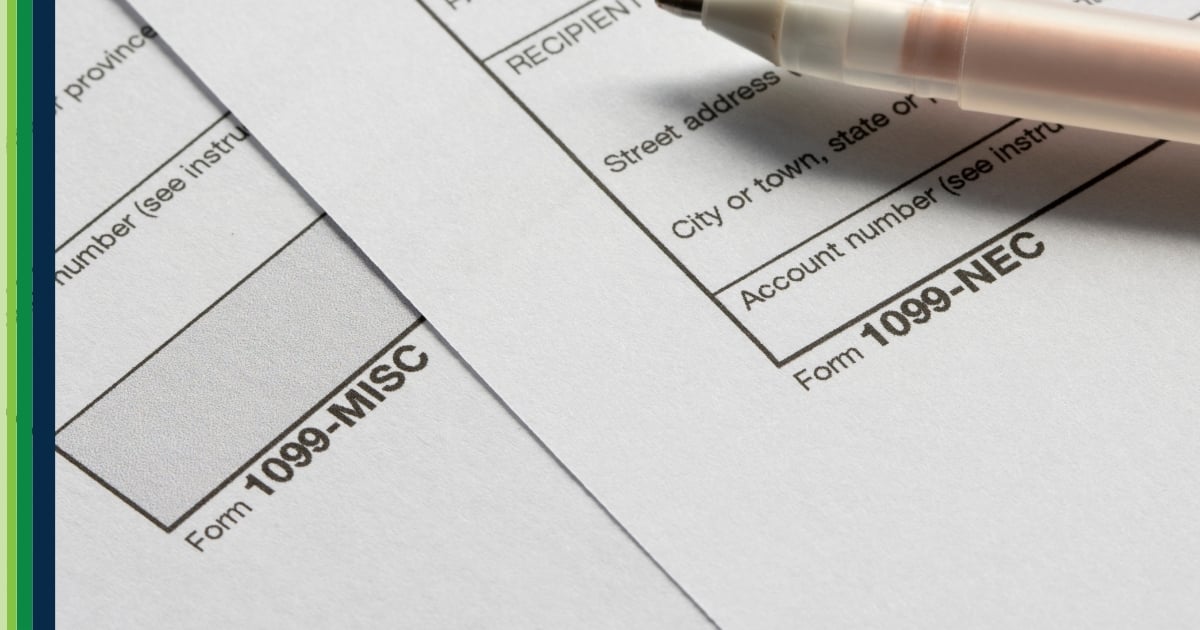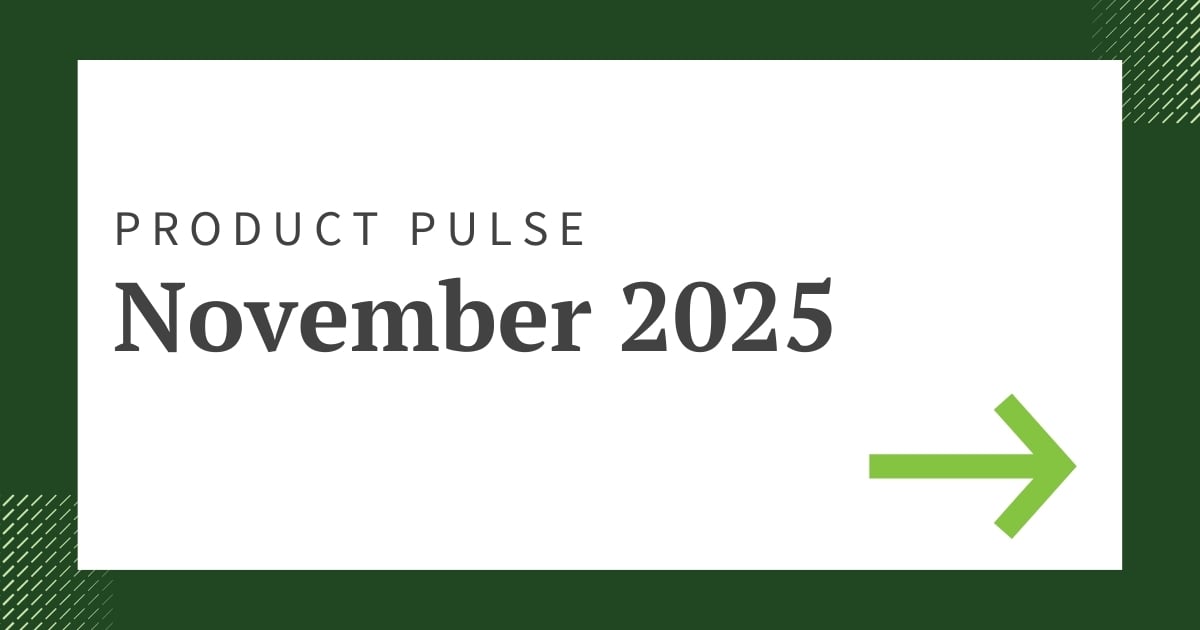Greenshades On-Premise - Cloud Upgrade FAQ
Greenshades has organized some of the most Frequently Asked Questions from our customers regarding the upgrade of their Greenshades Solution from On-premise to Cloud.
Why is Greenshades moving to the cloud?
We are moving our products to the cloud because we can offer you greater value and a better experience with continual enhancements automatically pushed to you as they become available. In addition, you can access Greenshades from any browser anywhere providing more flexibility, and faster resolutions to your questions and concerns.
Why would I want to upgrade?
After a review of your company’s products and configuration, we believe that your organization is an ideal candidate for this upgrade. This upgrade typically results in fewer data issues and faster issue resolution when you do encounter a concern. We have also found that these upgrades lead to a better user experience, resulting in a happier work environment for your company, and possible spontaneous laughter. For our cloud-hosted tax clients with a state package, you can also look forward to the addition of quarterly state withholding returns as a filing option available to you.
Will my pricing change with the upgrade?
It's possible that your pricing will change, but because each company is set up differently within the Greenshades environment, we ask that you please contact Greenshades Support at support@greenshades.com or call us at 888-255-3815 x1 for additional assistance and to start the process of upgrading.
What does the upgrade process entail?
First, we will upgrade your Connector to the Greenshades Online Sync Portal. Then, we will migrate your on-premise Tax Filing Center to the Greenshades Online Tax Filing Center and walk you through the setup. These processes can take anywhere from 30-60 min, depending on the readiness of your data and environment, so we want to prep your data first. Our cloud products perform at a higher level of data validation; therefore we would like to prepare you for a smooth migration. To do so, please have your IT or appropriate administrator run the SQL script linked below against the databases(s) that you use to pull information from Dynamics GP to Greenshades. This is a diagnostic script that will check for common data issues. SQL Script Download
Why do I need the run the diagnostics script?
The diagnostic script checks for common data issues against your databases using SQL, such as missing employee information, pay codes, and checks to ensure required information is assigned to your employees and that the appropriate codes exist in the GP master table.
For example, after running the diagnostics script, you may get the following results:
"Employee has a location code 'GS' but this does not exist in Company Addresses."
This error means that the employee is assigned the Location Code "GS" in their employee card (UPR00100), but that location code "GS" does not exist in the GP company table (SY00600). To resolve this warning, you would need to update either the employee's location or add the location back into the Company Locations. The script will provide an explanation of where the data issue is, however, if you have any questions, you can reach out to Greenshades Support to determine what exactly needs to be fixed. Your Microsoft GP representative should also be able to help identify any necessary adjustments.
What information is needed for my sync migration?
- The server name that your data is on. Ideally, we install the Sync Portal Configuration Utility Tool on this server. If you have your Connector set to an automatic or scheduled sync, chances are we will install it on that same machine.
- The database name of your company. This is usually an acronym. If you have a workspace on our site, we can help you identify this.
- The SA password. Like the Connector, the Greenshades Sync Portal tool needs to be able to have full read/write permissions.
- We will need at least one person to be able to sign into GreenshadesOnline after installation to complete the Sync Portal setup. Please have someone available who should be able to access the setup in the future (this is typically a combination of IT and payroll administrators).
If you are a Tax Filing Center or Payroll Tax Service Client:
- It is good to know which Special Tax Codes are set up in the Connector today. These will need to be recreated on the Sync Portal.
If you currently exclude any employees from synchronizing to the site inside the Connector:
- Take note of these groups of employees and what criteria are used to exclude them. We will need to create these under the Sync Portal.
What if I do not have available IT staff?
Greenshades can support you with the execution of the diagnostics script if you do not have IT staff on hand. Reach out to support@greenshades.com so we can schedule a call to get the process started.
How do I schedule my Greenshades cloud upgrade?
Please click here to schedule an appointment with a Greenshades support technician for your migration. Please ensure any necessary IT or payroll administrators will be available for your appointment. This appointment will require that someone have access to the machine on which your data is stored and authorization to access the company(s) data that will be on GreenshadesOnline.
What is a Payroll and HR (Human Resources) platform?
Human Resources software – otherwise known as Human Capital Management (HCM) solutions – typically focus on several “hire to retire” aspects of the employee experience. Learning management, performance management, recruiting and applicant tracking solutions are examples of applications that fit under this definition. Payroll solutions typically focus on all aspects of calculating, validating, and disbursing employee paychecks completely and accurately. Given that both solutions play a pivotal role in the day-to-day life of an employee, there are several key benefits to combining these two disciplines into a single, unified approach. This is the platform Greenshades makes available to our clients. For more information on the HR-related applications resident within the Greenshades platform, click here.
If you have any questions or concerns regarding this, please reach out to Greenshades Support at support@greenshades.com or call us at 888-255-3815 x1.